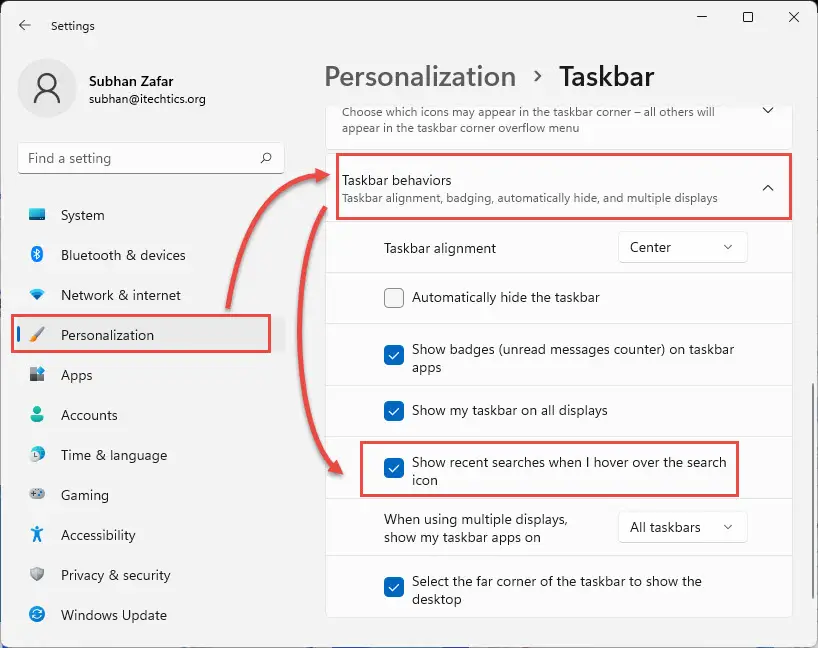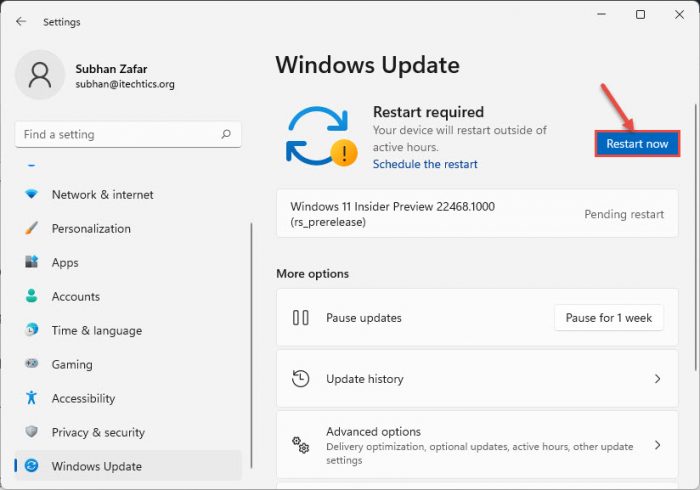Since it is so close to the official release date (5 October 2021), Microsoft has also reminded users that the Insider releases will have expiration dates. All previous Insider releases are set to expire on 30 September 2021, whereas Build 22468 will expire on 15 October 2021. Accordingly, it is recommended that you update your OS to the latest Insider release if you are subscribed to the Dev channel. Let us now see what changes this release brings for Windows 11.
Updates and fixes Known issues How to install Windows 11 Build 22468 Rollback/remove Windows 11 Insider Preview update Cleanup after installing Windows Updates
Updates and fixes
Apart from the regular fixes, 2 very minor improvements have also been made to enhance the user experience. Other fixes and improvements include the following: Note: Some of these fixes may reach some users after the official launch of Windows 11 on 5th October 2021.
The occasional hanging while loading the network icon in explorer.exe initialization has been fixed.The reliability of the flyout displayed while hovering over the Search icon in the Taskbar has been improved.Navigating away from the Search icon in the Taskbar will now automatically dismiss the recent searches flyout.If you select certain apps to search for, you will now be able to right-click on the recent files displayed when doing so.The context menu the opens when you right-click the files in OneDrive locations in File Explorer will no longer dismiss while hovering over the entries that open sub-menus.The issue with the unexpected pinning of the network folder while double-clicking it has been fixed. It will now open the network folder, as it should.An issue that was making the right hand of the shruggie kaomoji ¯_(ツ)_/¯ not display in the correct position, as well as apostrophes in certain cases has been fixed.The preferred microphone input format settings should now persist even after upgrading to newer builds.An issue where certain drives were not displaying in Defragment and Optimize Drives in the Settings app has been fixed.The issue preventing MDM-enrolled devices from successfully updating to the previous builds has been fixed, and is now unblocked from updating to the latest build.An issue causing flickering in some apps while using multiple monitors with different refresh rates has been addressed.A display-related issue that was causing some users to experience an increase in bug checks has been fixed.An issue resulting in the Windows Update icon in the Taskbar suddenly disappearing when hovering over it has been addressed.An issue with some devices after exiting Sleep mode where the Wi-Fi might get stuck in an off state has been fixed.An issue causing some devices to freeze and not respond entirely has been addressed.
Known issues
Here’s what’s wrong with this release, as far as Microsoft is aware at the moment:
A warning message may appear for some users updating to newer Dev Channel builds using the latest Dev Channel ISO: “The build you are trying to install is Flight Signed. To continue installing, enable flight signing.” Microsoft suggests pressing the Enable button, rebooting the computer, and then retry installing the update.Some users may experience their screen and sleep timeouts being unexpectedly reduced.Users may not always be able to enter text when using Search from the Start Menu or the Taskbar. In such a case, Microsoft suggests to open Run using the Windows Key + R shortcut keys and then close it, while they work on a permanent fix.The Taskbar occasionally flickers while switching between input methods.The Notifications Center may not always launch. Microsoft suggests that you try restarting explorer.exe while they are working on a permanent fix.The Search panel may not open at times from the Taskbar. In this case, try restarting Explorer.exe.The Search panel may appear black at times and may not show any content below the Search box.The widgets board may appear empty. To rectify the issue, sign out of your account and then sign back in.The widgets may appear of the wrong size on an external display.
Most of these issues have been carried forward since the last release by Microsoft: Build 22463. However, some of the issues present in the last release have been resolved with this one.
How to install Windows 11 Build 22468
To install this update, you already need to be running Windows 11 and subscribed to the Dev channel. If you have enabled Windows updates, you will automatically get a “New features are ready to install” prompt. If you want to install Windows 11, you can follow this guide here. Once done with the installation, navigate to the Settings app and then click Windows Update on the left. You will then see the following written in the right-hand pane. Click the Download Now button. Once downloaded, the update will install automatically and show a Restart message. Click Restart now. Once restarted, you can verify that the OS has been updated by typing in winver in Run.
Rollback/remove Windows 11 Insider Preview update
If you do not wish to keep the installed preview update for some reason, you can always roll back to the previous build of the OS. However, this can only be performed within the next 10 days after installing the new update. To roll back after 10 days, you will need to apply this trick.
Cleanup after installing Windows Updates
If you want to save space after installing Windows updates, you can run the following commands one after the other in Command Prompt with administrative privileges: